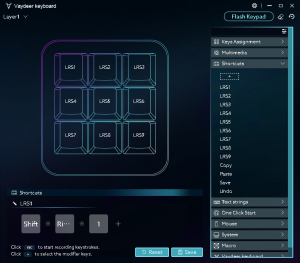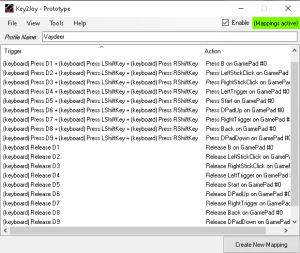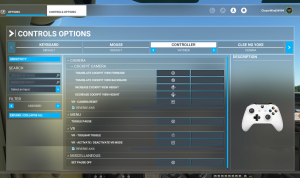Hardware
 | This USB keypad [1] allows me to quickly and easily issue several functions while in VR, that are normally only available via the keyboard. |
The keypad behaves like a regular keyboard and thus only works as intended when the simulator window
has the focus. However, it may happen that the simulator window loses focus, for instance when the Steam
software pops up its infamous "Now playing..." window (better use OpenXR, anyway). You then have to take off the VR headset to click on
the simulator window in order to give it focus again.
The following describes a way to avoid this problem, by making the keypad appear as a controller in the
MSFS2020 "CONTROLS OPTIONS".
Software
Key2Joy [2] is a program that reads input from the keyboard and
converts it to button presses of a simulated game controller. It doesn't matter which window (if any)
has the focus, and the controller is always seen by MSFS2020. Installation is simple, just follow the
instructions in the README file.
Vaydeer Keyboard Setup [3]
Configuration
Windows treats all connected keyboards as one, so there is no way of telling whether a key was pressed
on the normal keyboard or on this keypad. I therefore programmed the keypad with key combinations that
are normally never used.
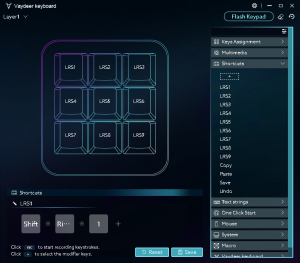 | The key combinations I use are LeftShift+RightShift+1 ... LeftShift+RightShift+9, assigned to the buttons from top left to bottom right (like the numbers on a phone). |
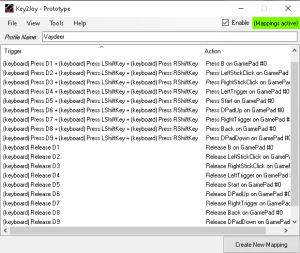 | In the Key2Joy program I defined a profile that maps these key combinations to buttons of the simulated game controller.
Note that we also need to map the release events accordingly (without the Shift keys)!
You can download the file Vaydeer.k2j.json [4] and save it to \Users\<you>\Documents\Key2Joy\Profiles.
Check the "Enable" box to turn on the mappings.
|
 | Start MSFS2020, open the "CONTROLS OPTIONS" dialog and find the "CONTROLLER" entry. There are several default profiles for this, so use the "PRESET MANAGER" to create a new, empty one named, for instance, "VAYDEER" (the actual name is yours to choose). |
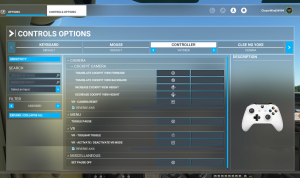 | Assign the joystick button presses to the desired simulator functions.
My assignments are
ESC
(toggle pause)
|
Tab
(toolbar in VR)
|
|
Ctrl+Tab
(enter/leave VR)
|
Alt+CrsrUp
(move seat forward)
|
CrsrUp
(move seat up)
|
Space
(VR camera reset)
|
Alt+CrsrDn
(move seat back)
|
CrsrDn
(move seat down)
|
This image has been manipulated in order to display all assignments at once.
|
Links
[1] https://www.vaydeer.com/products/vaydeer-one-handed-macro-keyboard-9-programmable-keys
[2] https://github.com/luttje/Key2Joy
[3] https://www.vaydeer.com/pages/download-software
[4] Vaydeer.k2j.json
|